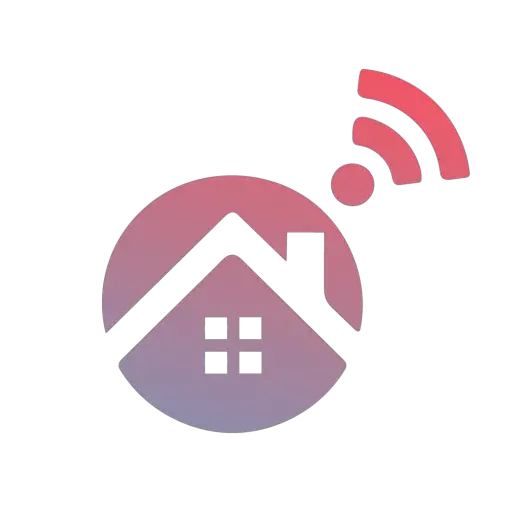Kwikset Smart Locks are giving people freedom from keys. No need to cut extras if people are visiting from out-of-town; you can have temporary codes made for their use. There is even remote unlocking when you’re in an awkward situation. All this is fantastic until you’ve ignored the warnings about the battery being low and arrive home with your door locked and the power off.
Kwikset Smart Locks can still be opened with a key when their battery dies. If the key cannot be located, the deadbolt can be forced open by yourself or a locksmith. Once the door is open, changing the battery is quickly done by following the Kwikset instructions.
Kwikset Smart Locks are undeniably handy in a multitude of situations. However, it is wise to keep keys in a memorable location should the battery die or you forget the code. Even better, have a key accessible to you when out of the house, such as in your car or wallet. Thankfully, Kwikset does give ample warning when the battery is getting low. But sometimes, life is hectic, and we make mistakes.
How To Change A Kwikset Smart Lock Battery?
Kwikset Smart Locks come in a wide range, but they generally run off batteries. Thankfully, they last about a year, so you don’t need to change them frequently. However, when you do, it is a pretty simple process, using a minimal amount of tools.
Step 1. Unlock Your Kwikset Smart Lock
Your Kwikset Smart Lock needs to be unlocked before changing the batteries. If the battery is low, you can do this with the code or your phone. If the batteries are dead, you need the key, a locksmith, or to force it open. Obviously, the key is best for the lock and your bank account.
Step 2. Disarm Your Kwikset Smart Lock
Many Kwikset Smart Locks are connected to an alarm system. If so, you will need to disable the alarm before changing the batteries.
Step 3. Obtain Fresh Batteries For The Kwikset Smart Lock
You will need to obtain fresh batteries for your Kwikset Smart Lock. Most deadbolt models run off of four AA batteries. Some of the range does work off a 9v. However, your manual will have the precise information for your lock.
Ideally, these should be non-rechargeable alkaline batteries. Rechargeable batteries tend to drain quicker and are more prone to leaving you in an awkward situation.
Step 4. Obtain A Phillips Head Screwdriver For The Kwikset Smart Lock
If the inside lock cover is screwed on, you will need a Phillips head screwdriver. For security reasons, keeping the cover screwed shut is best. It is also recommended to keep it from rattling when the door is opened and closed.
Step 5. Find The Kwikset Smart Lock Screws
The screws for the inside cover are typically found on either side of the lock and at the bottom. Once they have been located, take them out and put them in a pocket or dish, so you don’t lose them.
Step 6. Remove The Kwikset Smart Lock Cover
Once the screws to the Kwikset have been removed, you can remove the cover. Covers are generally removed in two ways, depending on your deadbolt model:
If you are uncertain which method works for your cover, consult your manual.
Step 7. Remove The Battery Pack To The Kwikset Smart Lock
After the Kwikset cover is off, you can remove the battery pack. It slides up and out. For some locks, the battery pack is hard to see. For these, it is sitting in the middle of the lock, behind the inner face. Think of it as a slice of cheese in a sandwich. You locate the “slice” at the top and slip it up and out.
Step 8. Replace The Batteries To The Kwikset Smart Lock
When replacing the batteries in the battery pack, ensure you point them in the correct direction. For proper polarity, the flat end of the battery goes against the springs, and the “nub” side presses against the metal contact points. However, the battery pack does have a helpful diagram in each battery slot.
Step 9. Replace The Battery Pack And Cover To The Kwikset Smart Lock
When the fresh batteries are nestled into the battery pack, you now do everything in reverse.
Does Kwikset Need Reprogramming After Changing Batteries?
Kwikset Smart Locks store their information, which won’t be erased when the batteries are replaced. Once the fresh batteries are installed, the lock will return to normal functioning.
How Do I Open My Kwikset Smart Lock If I Forgot The Code?
Your Kwikset Smart Locks can still be opened with a key if you forgot your code. Also, the locks give you three guesses before locking you out for a full minute.
However, if your code has vanished from your brain, don’t panic. There are two options:
- Use your installation guide to add a new user code.
- Use your installation guide to reset the lock. Doing this will clear all codes, and then you can add new ones.
How Do I Open My Kwikset Halo Touch Smart Lock?
Kwikset Halo Touch Smart Locks open with fingerprint access. In addition, these special locks are integrated with the Kwikset app, allowing users to manage their locks from outside the home, including remote unlocking.
Halo Touch can also be controlled with your voice by integrating it with Google Assistant or Amazon Alexa. It also has Wi-Fi capabilities, so you don’t need a smart hub to use the lock.
The Halo Touch is considered to be more secure than most 4-digit PIN code locks. Kwikset also uses 128-bit AES encryption to provide a higher level of security. Nor is the information stored in a cloud.
Can A Halo Touch Be Opened With A Key?
Kwikset Halo Touch Smart Locks can still be opened with a key. Thus, you can still open the door if the batteries have run out or your finger is bandaged, and you forgot your phone. But since the lock can hold up to 100 fingerprint scans and up to 50 users, you can program it to recognize more than just one finger.
Is A Halo Touch Kwikset Different From A Halo Kwikset?
Halo Touch doesn’t have a keypad and is operated by fingerprints, the phone app, voice control, or key. A fingerprint can’t open the Halo Kwikset. Instead, it is used by punching a code into the keypad, the phone app, voice control, or key.
What makes the Halo range different from many other Kwikset locks is that they don’t require a smart home hub. Instead, the Halo Kwikset Smart Locks only need a Wi-Fi router and a smartphone.
How Do I Change The Battery To A Halo Touch?
Replacing the batteries to the Halo Touch is as simple as the rest of the Kwikset range.
Step 1. Unlock Your Halo Touch
Your Halo Touch can be opened by fingerprint, the app, voice control, or the key if the battery is dead.
Step 2. Disarm Your Halo Touch
Like other Kwikset Smart Locks, you need to disarm any alarms before replacing the batteries to your Halo Touch.
Step 3. Obtain Fresh Batteries For Your Halo Touch
Halo Touch runs off of four AA batteries. Like the rest of the Kwikset Smart Lock range, it is best to use non-rechargeable alkaline batteries.
Step 4. Obtain A Phillips Head Screwdriver For The Halo Touch
A small Philips head screwdriver is the ideal tool for unscrewing the covers.
Step 5. Find The Halo Touch Screws
The Halo Touch has a security screw. If this isn’t secured, the interior window will slide up without needing a screwdriver.
If you have the security screw installed, locate the main cover screws on the sides and the bottom of the lock’s case.
Step 6. Remove The Halo Touch Cover
If your Halo Touch window cover isn’t secured, slide it up. Otherwise, remove the interior cover by pulling it towards you.
Step 7. Remove The Battery Pack To The Kwikset Smart Lock
The Halo Touch battery pack will be found just behind the inner face, just like that slice of cheese in a sandwich.
Step 8. Replace The Batteries To The Kwikset Smart Lock
Take out the old batteries and install the new ones, taking care to place them in the correct direction.
Step 9. Replace The Battery Pack And Cover To Halo Touch
When the fresh batteries are nestled into the Halo Touch battery pack, you now do everything in reverse.
- Replace the battery pack
- Replace the cover
- Secure the cover by replacing the screws
Does Halo Touch Need Reprogramming After Changing Batteries?
Halo Touch retains its programming, even during a battery change.
Why Is My Halo Touch Needing Frequent Battery Changes?
The Halo Touch should not typically require frequent battery changes. However, if you have to replace the Halo Touch batteries regularly, it is time to troubleshoot.
Are You Using Non-Rechargeable Batteries?
Rechargeable batteries do not work well in Kwikset Smart Locks, including the Halo Touch. To prolong battery changes, use non-rechargeable alkaline batteries.
Is Your Kwikset App On The Latest Version?
To ensure your Halo Touch is operating at its best, keep your app and the lock’s firmware updated.
Is Your Halo Touch Aligned?
The resistance can wear down batteries faster if your Halo Touch lock isn’t correctly aligned due to warping or poor installation.
Does Your Halo Touch Have A Strong Wi-Fi Connection?
If your Halo Touch is straining to stay connected to the Wi-Fi, it will chew through batteries. Ensuring it has a strong Wi-Fi connection will extend its battery life.
Conclusion
Kwikset Smart Locks have liberated people from keys. However, it is wise to keep them around as backup should your battery die. Thankfully, Kwikset Smart Locks do give warnings before their batteries run out. Thus, if possible, try to replace them quickly to avoid having to find your keys. It is a simple process, requiring fresh batteries and a Philip head screwdriver.