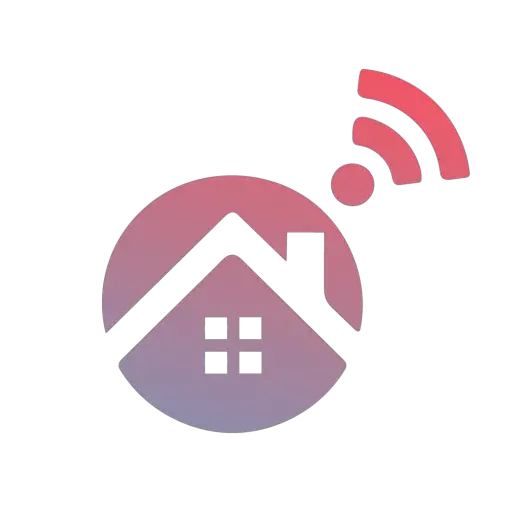While many different smart locks are available today, most of these devices use keypads. If you have a smart lock with a keypad installed on your front door, entering a valid access code will unlock the door. However, if your smart lock’s keypad isn’t working, you may find yourself locked out of your home.
Low batteries are the most common reason a smart lock keypad isn’t working. If replacing the batteries doesn’t fix the issue, the issue will be hardware- or software-related. For hardware issues, the smart lock can be recalibrated or reset. For software issues, the lock’s app can be reset.
If your front door smart lock’s keypad isn’t working properly, there are a few universal steps to follow. From checking your smart lock’s batteries to resetting the lock itself, following these steps will help you identify why your front door smart lock’s keypad isn’t working and how to fix it properly before calling the support team of your lock's company.
Fixing Front Door Smart Locks When Keypad Isn't Working

Homeowners generally do not encounter problems frequently with their smart locks. Unfortunately, this can make it even more frustrating when a smart lock starts to malfunction – especially if it's linked to your home's front door. If your smart lock's keypad isn't working, you should follow a few common steps to diagnose and address the issue with your keypad.
Step One: Check Your Smart Lock's Batteries
While there are numerous smart locks available today, a vast majority of these utilize a keypad. Furthermore, most electronic locks utilize batteries to operate. By using batteries, your smart lock will continue working through power outages. However, when the batteries run low, you may experience issues using the keypad to enter your access code.
Ultimately, low or dead smart lock batteries are the most common reason for a keypad that's not working properly. While you should receive alerts on your smartphone when the smart lock's batteries are running low, at times, there can be a miscommunication between the lock and your smartphone.
If low batteries are behind your malfunctioning keypad, replacing them should fix your problem. When replacing the batteries in your lock, follow the manufacturer's instructions and use the correct batteries. Once the batteries have been replaced, enter your access code on the keypad again. If this doesn't solve your problem, proceed to the following step!
Step Two: Diagnose Smart Lock Problem
If your battery weren't the cause of your smart lock's keypad issue, you'd need to diagnose the exact smart lock problem you're facing. Ultimately, this will be either a software or hardware-related issue. You can use the correct troubleshooting methods by identifying the type of smart lock issue you're experiencing.
To diagnose the issue, try turning your smart lock. If the lock turns smoothly and nothing is blocking it, it's likely a software or communication issue between the smart lock's keypad and your smartphone. If you suspect a software issue, you should proceed to Step Three and Step Four.
If the physical lock doesn't turn smoothly or there's a blockage, it's likely a hardware issue with the lock itself. To resolve a hardware issue interfering with your keypad, you should refer to Step Five, Step Six, and Step Seven.
Step Three: Reboot Your Smartphone
As we explained above, if your smart lock's keypad isn't working, it's either due to an issue with the lock itself or communication between your lock and smartphone. If you suspect a software-related issue is causing your keypad not to work, you should first try rebooting your smartphone.
You may solve the underlying issue by simply turning your Apple or Android smartphone off and on. Once you've rebooted your phone, try entering your access code on the keypad again. If your lock's keypad is still not working properly, you may need to reset the smart lock's app to resolve the issue.
Step Four: Reset Your Smart Lock App
If rebooting your smartphone doesn't solve the communication issue between your keypad and smartphone, it's likely because the app didn't pair correctly with your device. Deleting and re-downloading the app is the best way to solve a software-related issue.
Once you've deleted the app, re-download it from Google Play or Apple's App Store. When the smart lock's app has finished installing, you can set it up again. The app should now correctly pair with your smartphone and the lock. If your keypad still doesn't work after resetting the app, it's likely a hardware issue you're experiencing.
Step Five: Reboot Your Front Door's Smart Lock
If your smart lock is experiencing a hardware-related issue, it could be causing your keypad to malfunction. To fix the problem that you're experiencing with your smart lock's keypad, you should first try rebooting your front door's smart lock.
As mentioned earlier, most smart locks are battery-powered. If you have a battery-powered smart lock, removing the batteries for a minute will force the device to reset. Once you've removed the batteries, wait for a minute or two before reinserting them. You can also follow the steps outlined in your owner's manual to reset that particular smart lock model.
You should now check if your front door's lock is appearing on the list of connected devices on the app. If your front door's smart lock is listed as connected, the keypad issue should now be resolved. However, you may need to recalibrate your smart lock if the problem hasn't been resolved.
Step Six: Recalibrate Your Front Door's Smart Lock
In Step Two, when diagnosing the type of issue you're having with your smart lock, you tested the physical lock itself. For example, if you found the lock did not turn smoothly, an obstruction or blockage may have prevented your front door from fully closing. This is another common reason for a keypad that's not working properly.
To address this issue, you'll need to recalibrate your smart lock. Ultimately, the steps to recalibrate your smart lock will vary according to your lock's brand and model. These steps can be found in your owner's manual. Generally, this process involves removing and reinserting the battery while holding down the lock button on your keypad.
Step Seven: Factory Reset Your Front Door's Smart Lock
If rebooting or recalibrating your smart lock hasn't solved your hardware-related issue, you should factory reset your smart lock. While the specific steps to reset your lock will vary between different manufacturers, it's a simple process to complete. To factory reset your front door's smart lock, you should consult the user manual.
It's important to note that resetting your lock to factory defaults will cause you to lose your settings and configurations – which is why you should first try to reboot or recalibrate the lock. Generally, you'll need to factory reset the lock by accessing the relevant setting from the menu on the linked smartphone app.
Once you've factory reset your smart lock, you'll be able to set it up again on the smartphone app. When the smart lock is up and running, your keypad should work again. However, if factory resetting your lock doesn't solve your keypad issues, you'll need to disable the lock.
Step Eight: Disable Front Door Smart Lock
If the steps we outlined above have not solved your issues with your smart lock's keypad, you'll need to disable the smart lock. Ultimately, the steps to disable your smart lock will depend on the manufacturer of your lock. These steps will be outlined in the lock's user manual. However, you can disable the lock from the connected smartphone app.
By opening your smart lock app, you'll be able to find a list of your connected smart devices. Once you've found your lock on the list, you can turn the lock off. You will now need to use the backup key with your smart lock. However, while the lock is disabled, you can contact the manufacturer or get professional assistance.
Step Nine: Contact Your Smart Lock's Manufacturer
Once your faulty smart lock has been disabled, it's time to call your lock's manufacturer! Depending on your smart lock's warranty status, you might be eligible for a replacement. Alternatively, the manufacturer may send someone out to repair your smart lock's faulty keypad.
If your electronic lock's warranty is no longer valid, the manufacturer may be able to aid you over the phone. In addition, other users have likely experienced similar issues before, which means the representative can give you advice specific to your smart lock's brand and model.
Step Ten: Get Professional Assistance For Your Smart Lock
Before getting professional assistance for your faulty smart lock, contact the product's manufacturer – they may replace the lock or send someone out to fix it. However, if your warranty has expired, it's always possible to call a technician for professional assistance with your smart lock. Professionals will have your keypad working again in no time!
Final Thoughts
Weak batteries are usually the culprit when it comes to smart lock keypads that aren't working. However, if replacing the batteries doesn't resolve the keypad issue, you'll need to diagnose whether your smart lock has a hardware or software issue.
If a software issue is causing your keypad to malfunction, resetting the associated app or your smartphone may solve the problem. However, you will need to reboot, recalibrate, or reset your smart lock to troubleshoot the hardware issues. If you're unable to resolve your problem, you should contact the manufacturer for professional assistance.